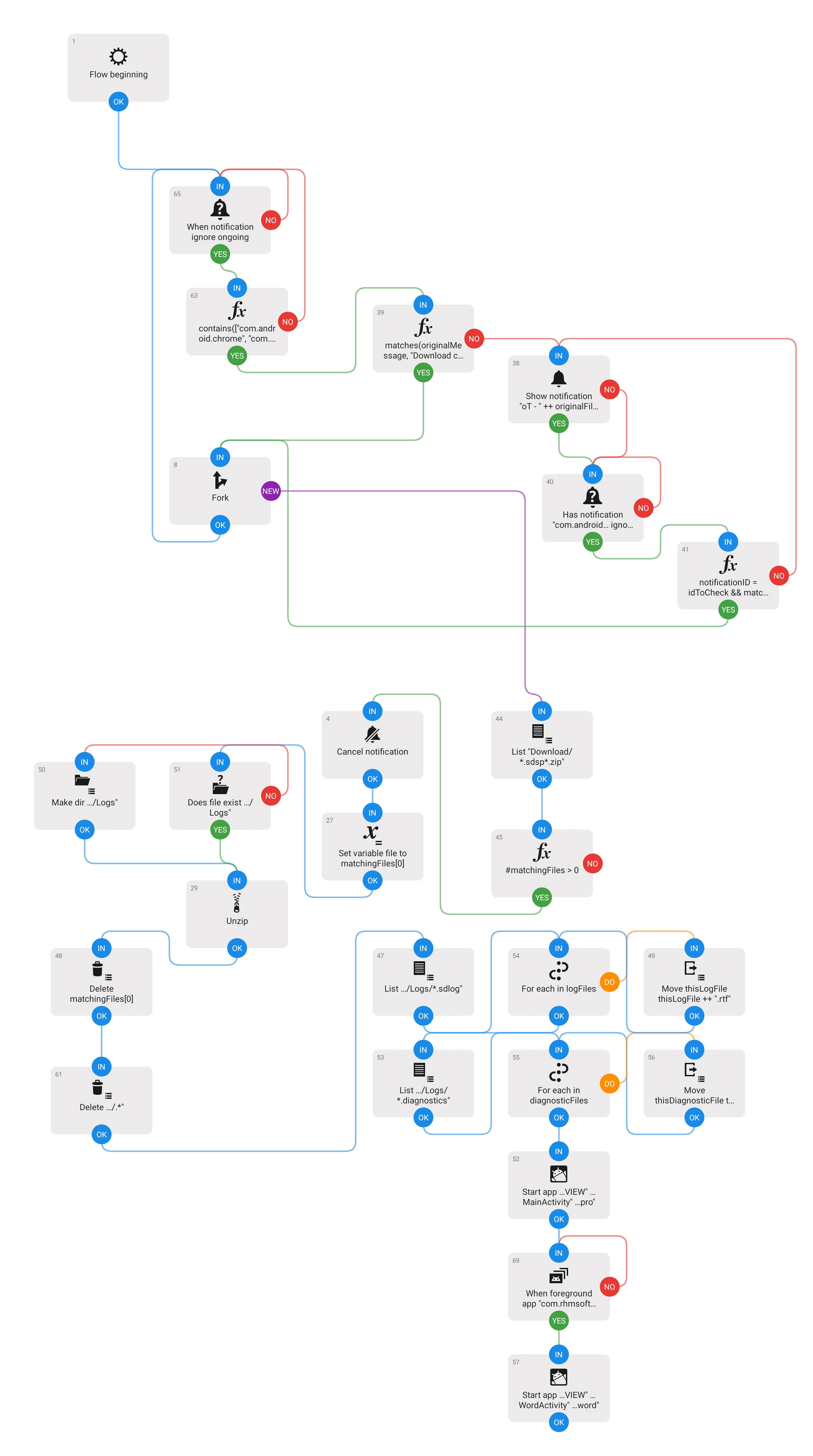Consumer Electronics
A few weeks ago, The Tracking Angle posted a YouTube video comparing two turntables, using the same arm, cartridge and phono preamp.
The two unit sounded surprisingly different to my ear, given the only change was the actual device holding and spinning the LP (assuming, of course, that when the arm was moved it was properly set up; given Michael Fremer was the one performing the test, it seems a good assumption).
But that gave me an idea. Since I had a few cartridges, turntables and preamps here, I thought I would perform the same experiment. I sourced the same LP from Japan, bought an A/D converter (the Focusrite Scarlett 2i2 4th Gen), and made seven recordings, with various combinations of Turntable, Phono Preamp and Cartridge. I also stripped the audio out of the Tracking Angle's YouTube video, for a total of nine recordings of the same track.
But rather than show what equipment was being compared, I took those nine completely blind and anonomized recordings and posted them to Mastodon, asking people to provide their rankings and impressions without knowing what was what.
Thanks
Before I provide the summary information, I wanted to thank the people who took the time to participate in the experiment. The recordings, all told, take about 55 minutes to listen to, and often people made multiple passes to decide on their rankings. Hopefully it was as fun for them as it was for me.
Caveat
As I indicated in the "toot", the various recordings were not level-matched. I did the best I could in the analog domain, but in general the output of the preamps were high enough that the Focusrite couldn't "drop" the level any lower. I didn't want to manipulate things in the digital domain, so I left it to listeners to level-match.
My own rankings were not included in the test, since there was no "real" way for me to listen blind...and I was well aware of all the telltale indications of what was what after doing all the recordings. I tried shuffling the playback order and making multiple passes that way, but I couldn't eliminate bias, so...
Results
Given the caveat above, these results don't necessarily correspond to my rankings. Rather, they're the average of the rankings provided by the participants. And there's no "right" or "wrong" answer!
With that in mind:
- Sample F, ranking 2.33 - Aesthetix Rhea Signature phono preamplifier, Bang & Olufsen Beogram 4000 linear-tracking turntable, Bang & Olufsen MMC20CL cartridge from 1981.
A bit of a surprise, frankly! The Rhea is an all-tube phono preamplifier that's quite well regarded, and it was well matched with the vintage 1972 turntable and cartridge.
- Sample B, ranking 3.17 - Brinkmann Edison Mk II phono preamplifier, Brinkmann Taurus direct-drive turntable, Brinkmann 12.1 arm, Audio-Technica AT-ART1000 Moving Coil Cartridge.
The Edison is a hybrid Tube/SS design, with a solid state initial gain stage and a tube output stage.
- Sample A, ranking 3.5 - Brinkmann Edison Mk II phono preamplifier, Bang & Olufsen Beogram 4000 linear-tracking turntable, MMC20CL cartridge from 1981.
- Sample H, ranking 3.66 - MoFi MasterPhono - Bang & Olufsen Beogram 4000 linear-tracking turntable, Bang & Olufsen MMC20CL cartridge from 1981.
The MoFi is a recently released solid state Phono Preamp. This particular recording lowered the peak levels (gain) compared to sample C, featured later, but was otherwise identical.
- Sample G - ranking 4.43 - CH Precision P10 phono preamplifier, TechDAS AirForce III Premium turntable, SAT CF-12 tonearm, Lyra Atlas Lambda SL cartridge.
This recording came from the YouTube video, and is the less expensive of the two Tracking Angle setups...at around $300K.
- Sample I - ranking 5 - Aesthetix Rhea Signature phono preamplifier, Bang & Olufsen Beogram 4000 linear-tracking turntable, Bang & Olufsen MMC20CL cartridge from 1981.
A shock to me! Sample I is identical to the winner, Sample F - except it's uncompressed, whereas Sample F is encoded with high-bit-rate AAC. ¯_(ツ)_/¯
- Sample E - ranking 6.25 - MoFi MasterPhono - Bang & Olufsen Beogram 4000 linear-tracking turntable, Soundsmith SMMC20CL+ cartridge.
The Soundsmith cartridge is a modern, drop-in replacement for the vintage MMC20CL, made by Peter Ledermann of Soundsmith. (It's one down from their top-of-the-line SMMC20CLV.)
- Sample C - ranking 6.6 - MoFi MasterPhono, Bang & Olufsen Beogram 4000 linear-tracking turntable, Bang & Olufsen MMC20CL cartridge from 1981.
Identical to 6 save for the cartridge.
- Sample G - ranking 7.2 - CH Precision P10 phono preamplifier, OMA3 turntable, SAT CF-12 tonearm, Lyra Atlas Lambda SL cartridge.
This recording came from the YouTube video, and is the more expensive of the two Tracking Angle setups...at around $600K.
I found these results extremely interesting. In general, people seemed to prefer the tube preamps to the solid state ones. Given the LP is cut quite hot, I'm guessing that there was a preference for the sound of the tubes at the margins, vs Solid State. The tube amps were all set to their lowest available gain levels for the high-output Moving Iron cartridges and appropriately for Moving Coil; the MasterPhono was set, using a test record, for the correct 0dB level at 1kHz.
The vintage Beogram turntable did remarkably well in the public rankings, despite its age, as did the vintage cartridge. In identical setups, the newer Soundsmith version ranked better...but it was close. Overall I thought all the B&O cartridges had a bit of a mid-bass boost, and, as mentioned above, are quite high output. Sample H was an attempt to keep the peak levels a bit lower and give things a tad more headroom.
Finally, the extremely expensive Tracking Angle combos didn't perform as well as expected with the pubic, despite their excellent reputations and reviewed performance. I'm not sure that means anything, since experts indicate they're some of the finest combinations of equipment ever made.
But, what it does show is that you don't necessarily need to spend hundreds of thousands of dollars to get a setup that you'll enjoy... and enjoyment, after all, is the point.
Happy Thanksgiving, everyone!
Hoops, Jumped Through Tuesday, November 12, 2019
I don't talk about it much on the blog, but I get an enormous amount of support email. The quantity can be overwhelming at times, and without some automation, it would be nearly impossible for me to do it alone.
Which I do. Every support reply, in all the years we've been here, has been written by me. (Yes, even the Dog's auto response. Sorry, he can't really type. But wouldn't it be sweet if he could?)
No Downtime
The basic problem with being a small "indie" shop is quite simple: you get no time off. I've literally worked every single day since starting Shirt Pocket, without fail, to ensure users get the help they request in their time of need. It's just part of the deal.
But, every so often you need a break, and to try to enforce the "less work" idea there, I try to bring something other than a Mac...since that means I can't do development, but can respond to users as needed.
Automation: It's Not Just for Print Bureaus
Many of the support requests are sent through the "Send to Shirt Pocket" button in the log window, especially when people want help determining what part of their hardware is failing. That submission includes a ZIP file of the settings involved in the backup, which contains the log, some supplementary diagnostic information, and any SuperDuper! crash logs that might have occurred.
One of the first things I did to automate my workflow, beyond some generally useful boilerplate, was to use Noodlesoft's Hazel to detect when I download the support ZIP from our tracking system.
When Hazel sees that happen, it automatically unzips the package, navigates through its content, pulls the most recent log and diagnostic information, and presents them to me so I can review them.
It's a pretty useful combination of Hazel's automation and a basic shell script, and I've used this setup for years. It's saved countless hours of tedium...something all automation should do.
Seriously if you have a repetitive task, take the time to automate it—you'll be happy you did.
Two Years Ago
So, a couple of winters ago, in order to fulfill the "try not to work a lot on vacation" pledge, I took a cellular connected iPad Pro along as my "travel computer". While it was plenty fast enough to do what I needed to do, the process of dealing with these support events was convoluted, at best.
I had to use a combination of applications to achieve my goal, and when that become tiresome (so much dragging and tapping and clicking), I couldn't figure out how to automate it with Workflow.
Now, I'm not inexperienced with this stuff: I've been writing software since something like 1975. But no matter what I tried, Workflow just couldn't accomplish what I wanted to do. Which made the iPad Pro impractical as my travel computer: I just couldn't work efficiently on it.
(I know a lot of people can accomplish a lot on an iPad. But, this was just not possible.)
One Year Ago
So, the next year, I decided to purchase a Surface Go with LTE. It's not a fast computer, but it's small and capable, and cheap: much cheaper than the iPad Pro was.
And, by using the Windows Subsystem for Linux, in combination with PowerShell, I was able to easily automate the same thing I was doing with Hazel on macOS.
I was rather surprised how quickly it came together, with execution flow passing trivially from Windows-native to Unix-native and back to Windows-native.
This made traveling with the Surface Go quite nice! Not only does the Surface Go have a good keyboard, I had no significant issues during the two vacations I took with that setup, plus it was small and light.
This Year
But I'm not always out-and-about with a laptop, and sometimes support requests come in when I've just got a phone.
With iOS, I was back to the same issues that iPadOS had: there was no good way to automate the workflow. Even with iOS/iPadOS 13, it could not be done.
In fact, iOS 13 made things worse: even the rudimentary process I'd used up until iOS 12 was made even more convoluted, with multiple steps going from a Download from the web page into Files, and then into Documents, and then unzipping, and then drilling down, and then scrolling, opening, etc.
On a iPhone, it's even worse.
Greenish Grass
Frustrated by this, a few weeks ago I purchased a Pixel 4, to see how things had progressed on the Android front.
I hadn't used an Android phone since the Galaxy S9, and Google continues to move the platform forward.
As I said in a "epic" review thread
iOS and Android applications are kind of converging on a similar design and operational language. There are differences, but in general, it's pretty easy to switch back and forth, save for things that are intentionally hard (yes, Apple, you've built very tall walls around this lovely garden).
And while Android's security has, in general, improved, they haven't removed the ability to do some pretty cool things.
And one of those cool things was to actually bring up my automatic support workflow.
Mischief, Managed
Now, given you can get a small Linux terminal for Android, I probably could have done it the same way as with Windows, with a "monitoring" process that then called a shell script that did the other stuff just like before.
But, instead, I decided to try using Automate, a neat little semi-visual automation environment, to do it. And within about two hours, including the time needed to learn Automate, it was up and running.
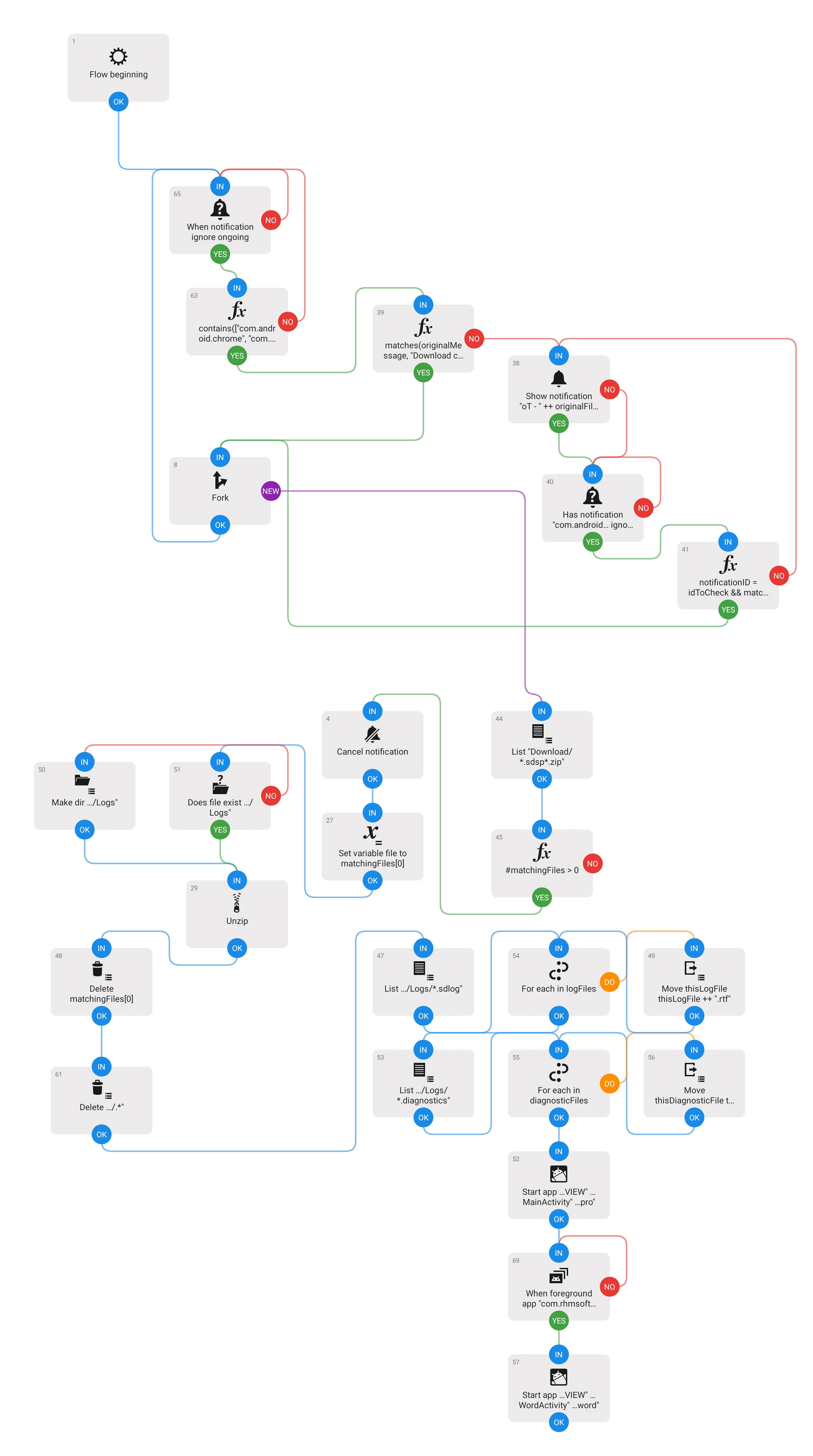
I'm not saying the result isn't nerdy, but it was doable! And that made it entirely practical to respond to people when I'm using a phone, even when they send in a more complex case.
Will that be enough to encourage me to stay on Android? I don't know. But, combined with the other iOS 13 annoyances (apps that get killed when they shouldn't, constant location prompts even after you've said "Allow Always", general instability...so many things), it's been a comparatively pleasant experience...Android has come a long way, even in the last two years.
It's really nice to have alternatives. Maybe I'll just travel with a phone this year!
Unrelated Stuff I Like Friday, August 09, 2019
As we plug along with our Catalina changes, I thought I might write a quick post talking about some other stuff I'm enjoying right now. Because, hey, why not.
Coffee Related
Software Development and Coffee go together like Chocolate and My Mouth. And so, a lot of it is consumed around these parts.
I would never claim to be an expert in these things, but I've really been enjoying the Decent Espresso DE1PRO espresso machine. It doesn't just give me a way to brew espresso—many machines can do that—but it gives me the information I need to get better at it, and the capability to make the kind of adjustments needed to do so consistently.
It's a pretty remarkable machine. Basically, it's a very "complete" hardware platform (pumps, heaters, valves, pressure monitors, flow meters, etc) that's driven entirely by software. It comes with a tablet that runs the machine's "UI". And you can tap a button to brew an espresso.
But you can also see the exact pressure/flow/temperature curves happening in real-time as the brew happens. And, even more importantly, you can extensively change the behavior of the machine—adding pauses, changes in pressure, temperature, flow, etc—very easily.
You can emulate lever-style brewing. You can do "Slayer" style shots. You can do simple E61-style shots. The possibilities are endless.
And all of this happens in a machine that's much smaller than any other full capability espresso machine I've ever seen.
And that's not even going into the super helpful and friendly owner forums.
I've spent at least eight months with mine, which I preordered years before it shipped, and it's really made a huge difference. Highly recommended, and surprisingly available at Amazon, but also at the Decent Espresso site. There are less expensive models at the Decent site as well: the PRO has longer duty cycle pumps.
Power Related
A few years ago, I purchase a Sense Energy Monitor to see what I could learn about power consumption in our house beyond just "the bill every month".
Sense is a local company that uses machine learning and smart algorithms to identify individual loads by sensing waveform shapes and patterns in your main electrical feed. So it can identify, over time, a lot of the devices that are using power, how much power they're using out of your entire power use, etc. Which, as a problem, is super difficult...and they've done a very good job.
Sense can identify quite a few things, given time, including electric car charging, refrigerator compressors, AC units, sump pumps, resistance heaters, washing machines, dryers, etc. And it's getting better at these things all the time.
But, of course, they know they can't figure out everything on their own. It's easy for us to plug something in, knowing what it is, and wonder "hey, Sense, why can't you tell me that's an iPhone charger", when that tiny 5W load is deep in the noise of the signal.
So what they've done, on top of their "line" sensing, is integrate with "smart plugs" from TP-Link and Belkin. You can identify what's connected to those plugs, and the Sense will find them and integrate that information into its own energy picture. Plus, the additional information helps to train the algorithms needed to detect things automatically.
It's cool stuff. If you go in not expecting miracles ("Waah! It didn't detect my Roomba!"), and you're interested in this kind of thing, it's pretty great.
$299 at Amazon.
Plug Related
Speaking of smart plugs, boy there are a lot of bad products out there.
There seems to be a reference platform that a lot of Chinese-sourced products are using, with a 2.4GHz radio, some basic firmware, and an app framework, and a lot of products lightly customize that and ship.
Belkin
I don't know if that's the case with Belkin, but their products, while somewhat appealing, fall down hard in a pretty basic case: if there's any sort of power failure, the plug doesn't remember its state, and comes up off.
Given the plug can remember many other things, including its WiFi SSID and password, you'd think it could remember the state the plug was in, but, no.
That behavior along makes it unacceptable.
Not Recommended - no link for you, Belkin.
TP-Link
TP-Link has two products in its Kasa line that do power monitoring: the single socket HS110 and the 6-outlet HS300 power strip.
Both work fine, although the HS110 mostly covers up the 2nd outlet in a wall outlet, and that makes things inconvenient. The HS300 is a better product with a better design. All six outlets are separately controllable and each measures power as well. As a bonus, there are three 5V USB charger ports.
Both properly maintain the status of plugs across a power outage.
I've used both of these successfully in conjunction with the Sense. Standalone, the software is meh-to-OK for most things. It's fine.
There's support for Alexa and Google Home but not HomeKit (the Homebridge plugin only seems to support the HS100).
Highly Recommended for Sense users (especially the HS300); Recommended with caveats for standalone users.
Currant
The Currant smart plug is so much better than any of the other choices in most ways, it's kind of remarkable.
Unlike most other smart plugs, the Currant has two sockets, accessible from the side. It works in either horizontal or vertical orientations, with either side up (the plug can be swapped), and it's got a position sensor inside, so its app can unambiguously tell you which plug is left/right/top/bottom.
The plug itself is attractive and well built. The software is great, and if it's built on the same platform as the others, they've gone well beyond everyone else in terms of customizing their solution.
Plugs are quickly added to your network and the app. New plugs are found almost instantaneously, and announced on the home screen.
Plugs can be named easily, associated with icons and rooms, and the power measurements involved constantly update and are accurate.
Their software automatically recognizes usage patterns and suggests schedules that can be implemented to save energy.
You can even tell them what your power supplier is, and they'll automatically look up current energy costs and integrate that into the display.
There's support, again, for Alexa and Google Home but not HomeKit, and there's no Homebridge plugin. A future version looks to be coming that's a regular wall outlet with the same capabilities.
Finally, as of right now, there isn't (sniff) any support for the plugs in the Sense system.
All that said, these come Highly Recommended for standalone users...and I'd even recommend them for Sense users who don't need these particular loads integrated into the app. They're still measured, of course...they're just not broken out unless recognized normally via Sense's load sensing algorithms.
Here's hoping the Sense folks add support.
The WiFi versions of these plugs were initially expensive at $59.99. However, as of this posting, they're half price at $29.99. Available at Amazon.
Relax, Have a Homebrew! Monday, October 16, 2017
Off-topic alert!
Over the past few months, I've been enjoying brewing beer at home with a Pico Pro. No doubt purists scoff a bit at the automation involved during the mash and boil, but it's a relatively small part of the beer making process...and doing a true, temperature-controlled step mash without investing in an expensive setup (not to mention the space it would take up) is a huge win.
It's been a lot of fun.
The biggest challenges, and the place where a lot of brewers fall down, are in sanitizing and controlling fermentation: keeping things at the right temperature, consistently, so the yeast can work its magic efficiently without producing off flavors.
I can't help with sanitizing (you just have to do a better job!) but I can help with fermentation!
To that end, there's a great device called a TILT Hydrometer. The TILT drops into your fermentation vessel (which, in the case of a Pico Pro, is a small, 1.75L corny keg), and transmits both temperature and specific gravity via Bluetooth 4/BTLE. It's pretty cool, and by using TiltPi, along with a Raspberry Pi Zero-W to receive the bluetooth data and log it to a Google Sheet, it does all this automatically. You just peek at the sheet every so often to see how things are doing.
That all works great, but reviewing the data I realized I was having trouble controlling the temperature precisely using an external thermometer. Given the open source nature of TiltPi, and that fact that it was built with Node-RED, I thought, hey—I could use the temperature being transmitted by the TILT as a current measurement, and then use IFTTT and a few WeMo switches to exactly control both heating and cooling!
So, over a few hours in between doing SuperDuper! stuff, I learned Node-RED, figured out how TiltPi worked, added automatic temperature control, and found/fixed some TiltPi bugs at the same time. It works great!
I've provided the TILT people with my modifications to TiltPi, and hope they'll be integrating it into the official TiltPi release. Until then, here's how you can use it:
- Set up TiltPi according to TILT's normal instructions.
- Download and unzip this text file and open it in your favorite editor.
- Open the TiltPi Node-RED editor. This should be here: http://tiltpi.local:1880.
- Copy the contents of the text file to the clipboard.
- Using the "hamburger" menu, select Import > Clipboard. Paste the copied contents into the box, and choose to import into a "New Flow". It'll be called "Main".
- Switch to the old flow tab and delete it.
- Click Deploy.
That's all the hard stuff. Next
- Set up your IFTTT Webhooks service so you get a key.
- Copy that key to the clipboard.
- Open TiltPi's normal interface at the URL it sent you when it started up (usually http://tiltpi.local:1880/ui/#/0).
- Using TiltPi's hamburger menu (so many hamburgers!), select "Logging".
- Paste your key into the IFTTT key* field.
Then, set up your various color TILTs normally. You'll see a Target Temperature slider - that's configurable on a per-TILT basis and defaults to 70F: reasonably appropriate for ale fermentation.
The next step is to set up the heat and cool steps in IFTTT. (I assume you've already got your WeMo switches configured and WeMo is connected to your IFTTT account.)
- Create a New Applet in IFTTT.
- For the "This" clause, add a Webhooks service.
- For the event name, use TILT-COLOR-temp-low, TILT-COLOR-temp-high, or TILT-COLOR-temp-just-right. depending on what you want to do.
- For "That", add the appropriate WeMo switch action.
For example, let's say that I want to control a heater for a BLUE tilt. I'd add three Webhook applets:
If BLUE-temp-low then Blue WeMo Heater Switch on
If BLUE-temp-high then Blue WeMo Heater Switch off
If BLUE-temp-just-right then Blue WeMo Heater Switch off
If you want to both heat and cool, you'd add three more events (since you unfortunately can't add extra actions to an existing event):
If BLUE-temp-low then Blue WeMo Cooler Switch off
If BLUE-temp-high then Blue WeMo Cooler Switch on
If BLUE-temp-just-right then Blue WeMo Cooler Switch off
More events can be added for more TILTs, each with its own target temperature and WeMo switch(es).
If you don't have a cooling device, and it's warm where you put your keg, do what I do: put the keg in an insulated cooler bag (I have an old version of this bag) along with an ice pack. That way, when the heater goes off, the ice pack will act as a cooler.
I hope that helps some of you make better beer. Enjoy!
Note: this post was updated on 10/22 with a new version of the flow that works better with multiple TILTs, now that I have more than one.
Boom! Monday, October 20, 2008
I think the last time I wrote about the Squeezebox was in 2005 (yikes!), but it's time to virtually attaboy again: the Slim Devices folks have recently released the Squeezebox Boom , and it's pretty darn great. (I might be a little biased because I wrote their Mac-native support years ago, but really, no sense bragging on something I don't like.)
, and it's pretty darn great. (I might be a little biased because I wrote their Mac-native support years ago, but really, no sense bragging on something I don't like.)
There's a surprising amount of competition out there in the "networked audio player" market, but Slim Devices (now part of Logitech) has been around a while, and their open source solution is one of the very best. The Boom mates a Squeezebox with a rather nice set of stereo speakers to create a pretty ideal stand-alone player/clock radio: something I've been looking for over the past few years.
mates a Squeezebox with a rather nice set of stereo speakers to create a pretty ideal stand-alone player/clock radio: something I've been looking for over the past few years.
This'll work with virtual all unprotected audio files you might have (including AAC, ALC, FLAC, OGG, MP3, MPA, WAV, AIFF), and includes support for Rhapsody, Pandora, Sirius... the list kind of goes on and on.
Minor downsides: awkward external power wall wart (boo!), no battery support for those times you might want to take it out on the porch, some minor control placement issues (all personal taste), and—like all Squeezeboxen—it requires that you have the SqueezeCenter server running on something (which can even be an Infrant NAS -- it ships with the SqueezeCenter built right in)... but those are decidedly minor.
Highly recommended, and a big congratulations to Dean Blackketter and the rest of the Slim Devices team.
For nearly two years, I've been using the PC version of the Logitech diNovo Edge keyboard, and I've been quite happy with it.
keyboard, and I've been quite happy with it.
I've always been a huge fan of the feel of the IBM Selectric typewriter keyboard - perfect keyboards, not too noisy, incredible feel with a definitive release. IBM simulated that with bucking spring technology of the original IBM PC and its follow-ons, and I used those keyboards too, and thought they were the best at the time.
These days there are some similar keyboards for the Mac, and I've tried them all, but never really liked any of them. The feel just wasn't right, and while they had a similar sound, they were just too noisy, or too 'fake' feeling. It's hard to describe, but... they just didn't work for me, and I kept going back to the Apple keyboard.
The diNovo Edge isn't anything like those keyboards. It's more like a very high quality laptop keyboard, but with much better "feel". It's got smooth travel -- and not too short, which is a common failing (see the Apple aluminum keyboard, which I've also tried) -- a good 'release' feel when you make contact (but before you bottom out on key travel, and good layout. (It feels similar to the original IBM Thinkpad keyboards, if you've ever used one of those.)
isn't anything like those keyboards. It's more like a very high quality laptop keyboard, but with much better "feel". It's got smooth travel -- and not too short, which is a common failing (see the Apple aluminum keyboard, which I've also tried) -- a good 'release' feel when you make contact (but before you bottom out on key travel, and good layout. (It feels similar to the original IBM Thinkpad keyboards, if you've ever used one of those.)
Unfortunately, while it worked, it wasn't really made for the Mac, and you had to play some games to get it to function. But I liked it enough to recommend it back in November of 2006.
Well, this week, I replaced that keyboard with the new Logitech diNovo Edge Rechargeable Bluetooth Keyboard for Mac . (And it has an awesomely catchy name. Not.) They've reworked the key layout, improved operation, and written Mac drivers that work well and activate various application-specific keys. Plus, it has built-in rechargeable batteries that last about 30 days per charge, and comes with a little dock charger thingy.
. (And it has an awesomely catchy name. Not.) They've reworked the key layout, improved operation, and written Mac drivers that work well and activate various application-specific keys. Plus, it has built-in rechargeable batteries that last about 30 days per charge, and comes with a little dock charger thingy.
No, it doesn't clack. It's not a selectric. But it's got a good feel, nice (adjustable) flat profile, excellent build quality and -- to my hands, and in my opinion -- it's the best modern keyboard out there.
iPhone Friday, July 13, 2007
It's not easy to look at the iPhone, let alone touch the thing, and not be enchanted. It's all planes and subtle, refined curves with a radius (and texture) that feels great in the hand. It's not light, but not heavy either: just about right, given the size of it, and the weight helps to stabilize it during use. Someone spent a lot of time with mock-ups holding, twirling, pocketing and came up with something pretty much ideal.
As you'd expect, the color scheme and material choice is minimal and elegant: matte stainless on the back, chrome Apple logo and highlights, matte black buttons and RF area, and on the front, a black "contrast screen" (like a Bang & Olufsen TV) that hides the LCD underneath until it lights up.
And what an LCD it is: bigger than expected given the size of the device much bigger and very high-res and contrasty. It almost doesn't matter what's being displayed on it: everything looks pretty great in its antialiased, Helvetica glory. Unlike every other touchscreen you've ever used, the iPhone's is a capacitance unit with a glass cover that's completely visible outdoors, even in direct sunlight. No more squinting, indoors or out. I can't think of a thing about the screen I'd change.
But there's no point having a beautiful LCD if there's nothing worthwhile to put on it. And in this, Apple didn't disappoint either. The iPhone actually looks and works just like the ads you've seen. It's rare that something works exactly like the demos (which are usually canned, faked, magically perfect) but in this case it's true. Fast animated transitions between sections, quick response and redraws. It's rare that you feel that you're waiting for something, and if the animations are designed to look good and disguise load delays and offscreen redraws, they serve their purpose admirably.
There are a lot of reviews out there that do one of those "feature lists" of the iPhone vs. your typical Nokia, Sony/Ericsson, RIM, Treo, Windows Mobile device or whatever... and, often, the iPhone comes up "short", even when you take into account that software updates are promised down the road. (Of course, I'd expect firmware updates for any smartphone, and all of the above get firmware updates. It's pretty standard practice... what's rare is the addition of features. For example, my Nokia E61i doesn't have "feature pack 1" of S60, which fixes a bunch of important stuff, and it never will, even though FP1 came out before the E61i).)
Of course, part of the "standard practice" for phone design comes the "No" from carriers for some of the more advanced features -- remember that even "unlocked" phones have to be designed with customers in mind, and carriers are the big player in this game. And they often say "no" to WiFi, "no" to bluetooth, "no" to cameras, chat, whatever the carrier has determined its customers want, or it wants to put in to maximize revenue. It can be pretty frustrating as you discover you're in a walled garden, and the landscape architect has absolutely no taste whatsoever.
What's different about the iPhone, though, is the big "Yes" that came from the carrier to Apple to do what they wanted and with no previous history of phones, that's a "yes" to a totally new platform that isn't tied to previous usage patters, menu layouts, "but our customers are used to this", "our phone's identity depends on", etc. A "yes" to a new way of doing things a "yes" to Thinking Different, and a yes to "taste". While there are some "no"s there -- some frustrating ones that'll hopefully be fixed with the aforementioned updates, as has been promised -- they still sweated this experience. It shows.
But, again, that doesn't mean that the iPhone has a huge list of "features". It doesn't, and I'm guessing it won't. Ever, because that's not the point. You're not going to see things -- at least from Apple -- like remote desktop clients, or satellite box control, or buried SyncML clients... or the various nooks and crannies where those things hide. There's no huge list of applications, memory checkers, task managers, file managers, USB mode setters, picture editors.
The iPhone is full to the brim of pretty cool technology, but at the user level the experience is one of understatement. You have but a few "features":
- The phone itself
- SMS text messaging
- A basic camera
- A photo viewer
- A contact manager
- A calendar application
- An email application
- A web browser
- Google Maps
- A stock tracker
- A weather application
- YouTube
- A calculator
- A note-taking application
- Totally new, and pretty great iPod functionality
- A way to adjust settings
And that's it. Really - 16 "features": there's nothing else there.
Except there is. Because, with a few notable exceptions, this stuff was designed to be all of a piece: to work well, the way you'd expect. Apple started pretty much with a clean slate: there's no PSION "cruft", no six-versions-of-Windows-mobile, no S60/UIQ divergence, no crackberry usage patterns to retain, and no backend to monetize. A blank piece of paper, with appropriate constraints, and the ability to go nuts, which they did not, much to their credit. And when they were done (after what had to be a lot-lot-lot of revisions) well, sure, there's a User's Guide somewhere up on the web, but it's not something you'll generally need, even if you're not a phone nerd. It just basically works.
For most of the "general public", it does what they want and need.
And part of what it's missing is The Suck. You're not going through the typical Smartphone Wait when you pick something. It appears, it works, it's responsive and, frankly, given the "touch" nature of the UI, it had to be. If you tap something, it has to react and it does. If you're used to other phones, you're going to be amazed by this.
All that is great stuff.
Which isn't to say it's all perfect. It's kind of like Super Mario 64: an amazing game, truly revolutionary, but it's not everything to everyone. And even to most, it's just missing stuff. So, quickly, my biggest issues, apart from bugs, are:
- Mail should be unified. Lots of people say this, and they're all right, mostly because the experience of going to a different mailbox is so painful you see that there's unread mail on the Home screen, but to get to it you have to tap around so many times by the time you find it you just don't care any more.
- There's no way to flag mail, so if there's mail you need to deal with when you get back to your desktop, best of luck finding it!
- Mobile Safari keeps opening new "tabs", even when you're tapping on an email link to the same general site, which eats memory and is quite inconvenient.
- No A2DP support for wireless Bluetooth headphones.
- Notes is pointless, sadly, because nothing syncs.
- No OTA sync of calendars/contacts, which I really miss.
- When apps quit in the background, they don't always save state.
This is especially annoying with the iPod app, which loses your playlist, music location, etc.
- No IMAP Push support is, well, annoying.
- Javascript support is slow and a bit buggy.
But, all things considered, that's a tiny list. Apple's done an amazing job, and this is without question the finest 1st generation product I've ever seen. Kudos to all!
Update: I originally wrote and sent this on the iPhone with a moblog module. Some wrapping awkwardness ensued, various characters (emdashes, seemingly) were stripped, and some bad formatting/editing got through. I've tried to fix everything I've noticed -- sorry about that.
I Hate The Nokia E61i Wednesday, May 23, 2007
All those within the sound of my voice, let it be known: I hate the Nokia E61i.
Well, hate might be too strong a word. After all, Nokia has done some things right.
To start: I decided to give it a try after it got some raves from the Nokia crowd. Since I hadn't used a Nokia in years, it seemed like a good one to try: the E61i's got a nice keyboard and a really nice screen -- although it's only QVGA it's very visible inside and out. The build quality seems pretty nice. It's a good size as these things go, a bit heavy but nicely finished.
The software bundle is good for a business device: various email connectivity tools, push email for Exchange, Blackberry, IMAP. The "today" screen does a good job of showing what's pertinent right now.
But, that's about it.
Even though the E61i was released very recently, it's not a "Feature Pack 1" device (and, from what I've been told, will never be updated to Feature Pack 1). So, perhaps my experience was suboptimal. But it's no less optimal than that of other E61/E61i users.
And, overall, it's pretty suboptimal. This is a "messaging" focused phone. Its whole reason for being is to send and receive email and react to that. That's exactly what I wanted it for. And in that, at least in my situation, it fails pretty miserably.
My server is a Kerio Mailserver (which I'm quite happy with, and will write about in a future post), which provides both IMAP IDLE support and ActiveSync/Exchange capabilities. The E61i ships with an Exchange plug-in, so I used that. It configured reasonably easily (although the layout of the various screens doesn't take advantage of the landscape display, which truncated many fields in a pretty stupid way), and began to sync. And that all worked pretty much OK.
The problems started dealing with the mail itself. First, you can't move items to folders. You can only copy them, so handling Junk mail "properly" is well-nigh impossible.
Second, there's no way to mark a message as "unread". So, if you have mail you haven't yet dealt with, but read, you'd best remember what mail it was.
Third, deleted messages stay visible in the mail list until the sync occurs.
Fourth, links in the mail highlight nicely, but open in the "Service" browser, which isn't the "good" one: it's the old, WAP-style, crummy browser. "Web", the WebCore-based browser can't be associated with links. Instead, you need to copy the link, open Web, and paste them in to a "Go To Address" dialog. Not good, but I guess it could be worse.
Fifth, while this browser mostly works, it eats memory like crazy (even though the memory status in the main menu always indicates there's lots of memory left -- go figure). This causes it to randomly start failing, crashing, exiting... pretty much at any time. So, if you're using a web-based application (as I need to, based on mail notification), you're going to lose data. Typically after typing a long reply.
And stopping the numbering, because of the low memory, the mail program probably closed, which means you need to re-open it, which means you lose context.
Whatever you do, don't click a link in mail, because it'll instance that other browser, and it's hard to get out of.
But that's not all. I haven't even started talking about the slow and blinky screen refreshes, the fact that contact notes don't sync, that calendar notes sync incorrectly (CRs get eaten), that contact details are very inefficiently presented on the screen requiring a ton of scrolling, that network connections are constantly being announced for no reason, that selecting the messaging plugin on the today screen sometimes goes to the list and sometimes to a message (depending on the number of messages there, but it feels less predictable), the awful indeterminate progress indicator, ugly fonts, poor calendar implementation... I could go on and on.
To try to take care of some of this, I installed the trial copy of RoadSync, an alternate ActiveSync application that's worked well on the M600i (a UIQ3 device, rather than S60 Series 3). But it doesn't directly support browser links either. But it does seem to sync slightly better, supports moving to folders and allows mark-as-unread.
But with a browser that crashes constantly and a battery that -- under typical "me" use -- dropped precipitously after just an hour or two... it's just not a phone I could possibly live with.
It makes me appreciate the UIQ3 and Windows Mobile devices I've tried, though! Compared to this, the M600i and Dash are absolute paragons of reliable usability!
Maybe hate isn't too strong a word. But whatever word is used, there's one thing for sure: for my usage, the E61i sucks.
Clicking away Friday, April 27, 2007
My friend Jonas Salling has started blogging again, and that's always a good thing.
He's got some recent posts up there as he tests the WiFi support for Clicker, and the results may surprise you!
Jonas is one of the hardest working developers out there, and he never settles for less than absolute excellence when releasing new stuff.
The long-in-development Clicker 3.5 is no exception, and it looks like it's getting really close to release. That's good news for all the fans of Clicker, since a great product is getting a lot better. And I'm sure he has many cool things in store moving forward as well.
Welcome back, Jonas -- looking forward to more posts!
A little tip for those of you who might have installed Seagate SATA drives into your 3GB/s capable G5, MacPro, NAS device, or whatever.
Looks like recent Seagate drives ship with a jumper installed that limits the drive to 1.5GB/s speeds. While the jumper is documented in the User's Guide that ships with retail packs, it's specifically mentioned as something you might need to install if you have trouble with the drive. And OEM drives don't have any documentation at all.
To get 3GB/s, the jumper should not be present on the outer pins of the jumper block. So -- if you've got one of these drives, check it out: you might get that drive humming along twice as fast!
Page 1 of 3 pages 1 2 3 >